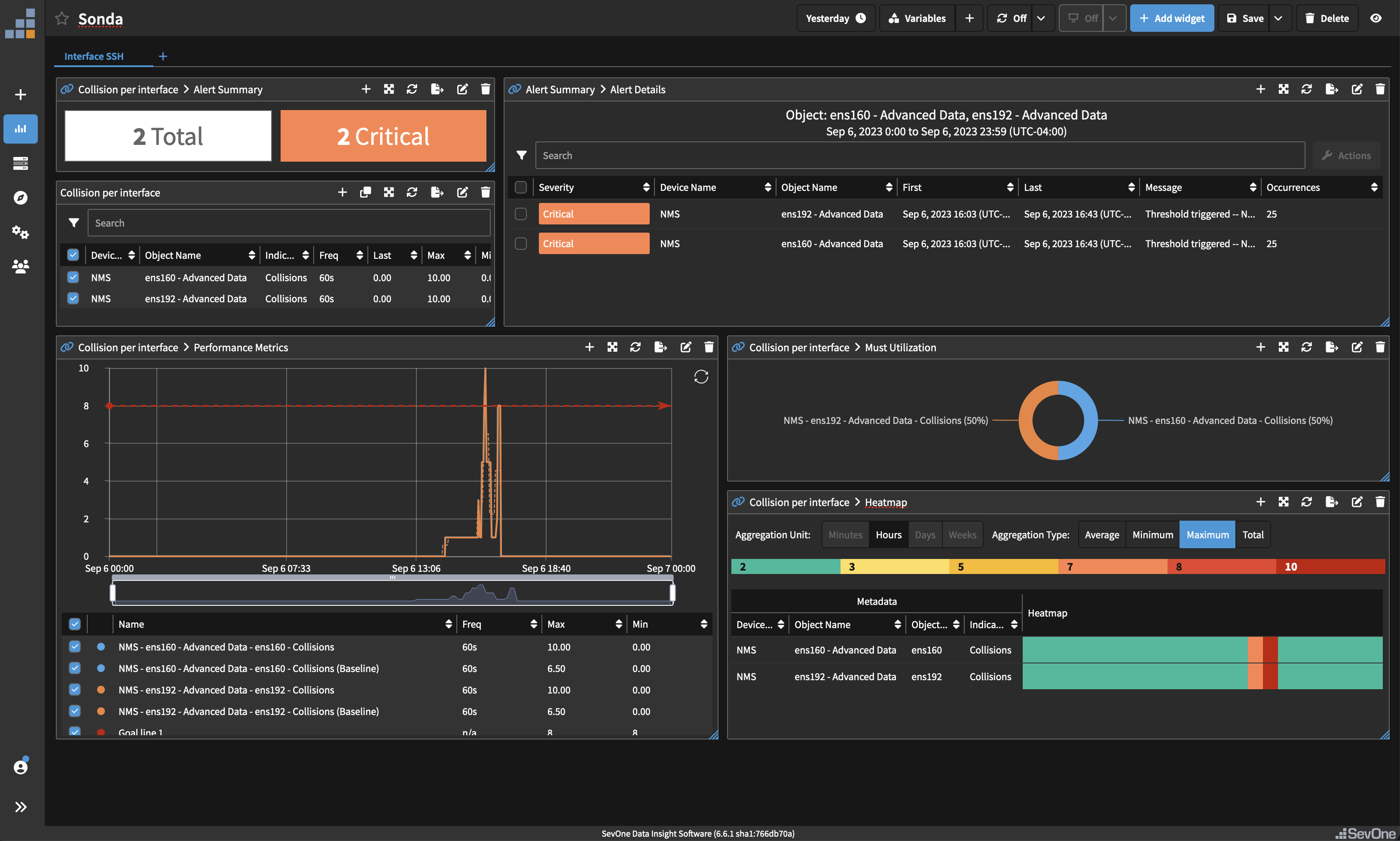CLI Monitoring
Overview
In this lab we will review how we can monitor performance data that comes from CLI commands.
SevOne is capable or monitoring any kind of time series data, however only a few protocols are supported out of the box (SNMP, ICMP, Netflow....). However, there is a framework called Universal Collector that allows us to monitor any time of data, regardless of the source/protocol.
In some legacy devices, some of the data that we want to capture is only available using CLI commands. Using Universal Collector we can execute these commands, find the data we want, and ingest that data back into SevOne.
In this lab we are executing a CLI command to get a specific metric (collisions) that is not available using any other method. Then, using regular expressions (regex), we find the metric that we are interested on, and using the SevOne API, ingest that data back into SevOne. In this lab we are doing this on two interfaces of the same device, but it could be configured to go through a list of devices and a different list of interfaces.
Prerequisites
- Log into SevOne
- Go to Administration -> Monitoring Configuration -> Object Types
- Change the Filter to Deferred Data
Click Add
a. Name: Interface - Advanced Data
Select the new object type created ("Interface - Advanced Data") and click on "Add Atomic Indicator Type"
a. Indicator Name: Collisions
b. Description: Collisions
c. Indicator Type: GAUGE
d. Measure As: Number
e. Display As: Number

Monitor CLI Interface Metrics
If SevOne authentication has already been created, please skip this block of actions and continue to step 9.
- Log into SANO automation platform
- Go to Authentications
Click Create Authentication
a. Name: SevOne
b. Service: SevOne
c. Protocol: http:// (<-- important)
d. Host: 10.0.0.10
e. Username: admin
f. Password: SevOne
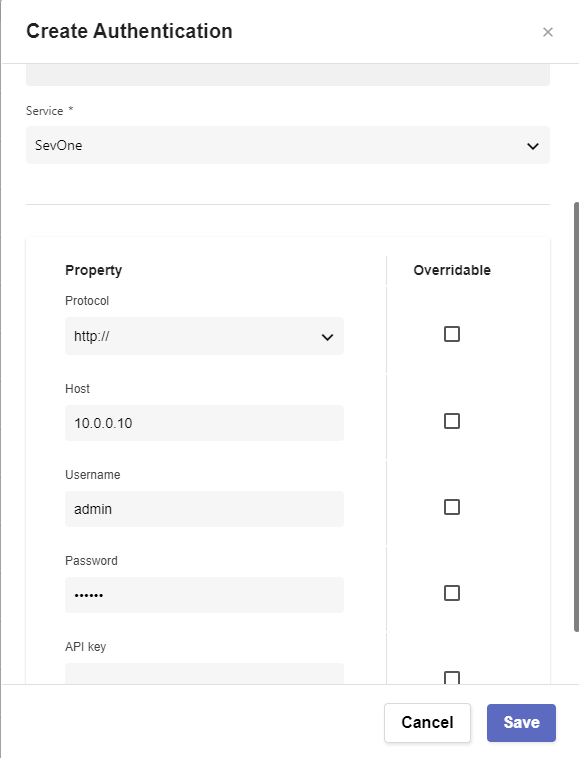
Click Create Authentication
a. Name: SevOne_NMS_CLI
b. Service: SSH
c. Host: 10.0.0.10
d. Port: 22
e. Username: root
f. Password: SevOne123
- Go to Workflows
Click Create Workflow
a. Name: Your Name - CLI Interface Metrics
b. Layout type: Sequence
Add variables to Start
a. NMSCredentials:
i. Name: NMSCredentials
ii. Type: Authentication -> SevOne
iii. Default Value: "admin/SevOne"
iv. In
v. Requiredb. NMSCLICredentials:
i. Name: NMSCLICredentials
ii. Type: Authentication -> SevOne
iii. Default Value: "admin/SevOne_NMS_CLI"
iv. In
v. Requiredc. device:
i. Name: device
ii. Type: String
iii. Default Value: "NMS"
iv. In
v. Requiredd. interfaces:
i. interfaces
ii. Type: Array
iii. Default value ['ens160', 'ens192']
iv. In
v. Requirede. value:
i. value
ii. Type: Number
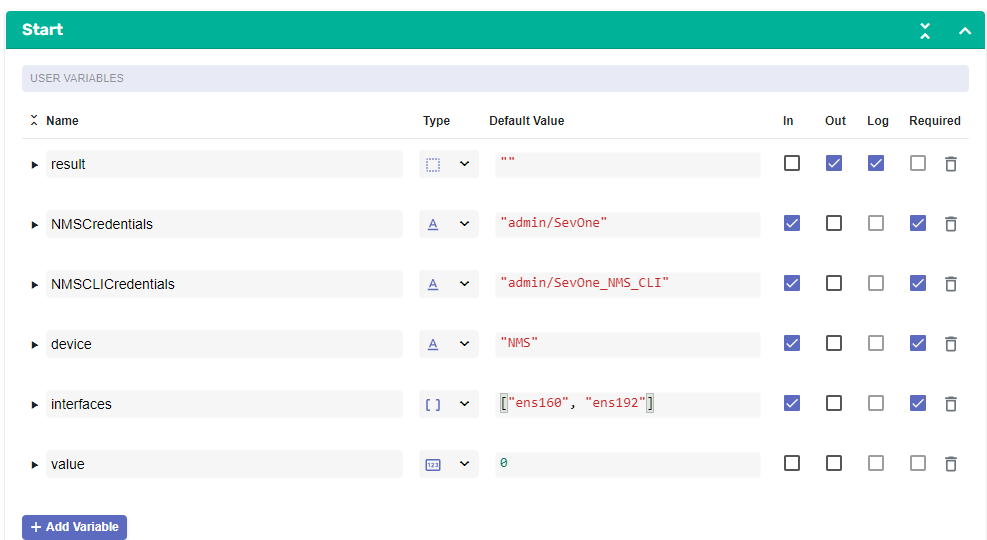
- Change to Flow View
- On the left hand side panel, Click on Common
Select ForEach and drop it after the building block START
a. Change name to ForEach_Interface
b. Click on the building block to open the right side panel and complete the following fields
i. list: $interfaces
In the loop branch, add a new building block, Common -> SSH
a. Change name to SSH_Command
Change to Sequence View
a. Scroll down until you find the SSH_Command building block
b. Complete the following fields:
i. authKey: $NMSCLICredentials
ii. command:
1.first change the option from 'const' to 'expression'
2. Complete the field with: "ifconfig " + $ForEach_Interface.item
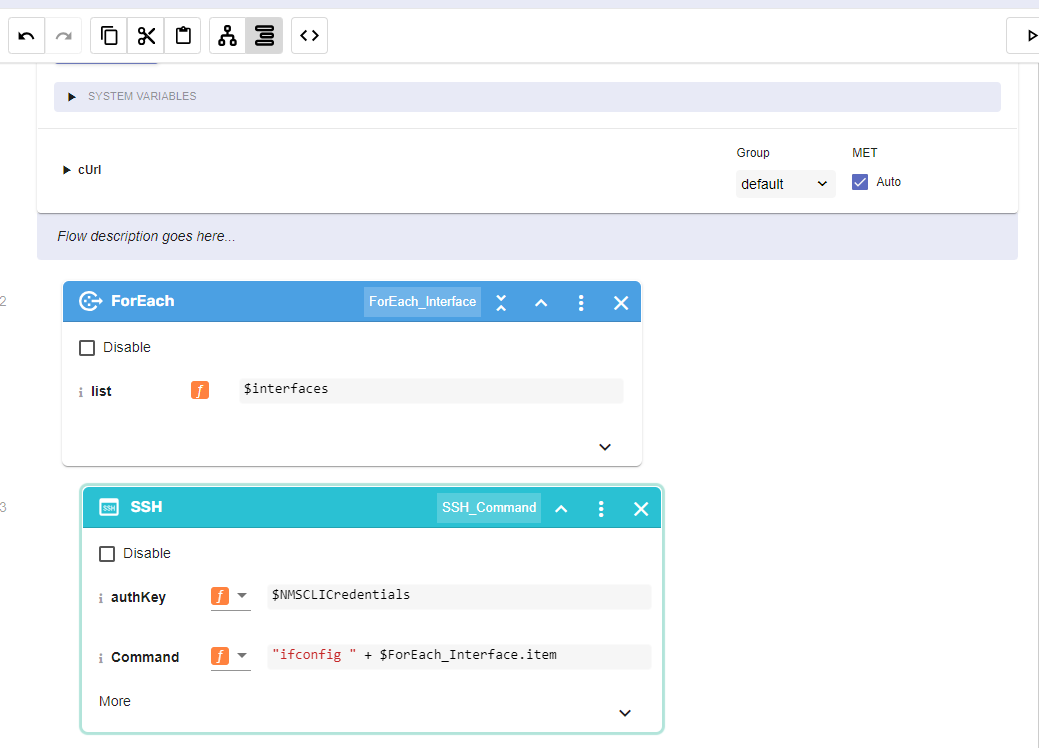
- Change to Flow View
Add a new building block, Common -> function
a. Click on the building block to open the right side panel and complete the following fields: click on the square icon on the right side of the variable
const match = $SSH_Command.result.match(/(?<=collisions )(\d+)/g);
$value = match[0];
b. Click save
Add a new building block, Common -> DateTime -> TimestampNow
a. No need to edit anything
Add a new building block, SevOne -> REST v3 -> Devices -> Devices Data
a. Change name to SevOne_Ingest_Data
b. Click on the building block to open the right side panel and complete the following fields
i. authKey: $NMSCredentials
ii. body: click on the square icon on the right side of the variable
(Copy everything, including the brackets, but without the quotes)
{
"objects": [{
"type": "Interface - Advanced Data",
"automaticCreation": true,
"description": $ForEach_Interface.item,
"name": $ForEach_Interface.item + " - Advanced Data",
"pluginName": "DEFERRED",
"timestamps": [{
"indicators": [{
"name": "Collisions",
"units": "Number",
"value": $value,
"format": "GAUGE"
}],
"timestamp": $TimestampNow_1.result
}]
}],
"type": $device,
"name": $device,
"automaticCreation": true
}
"
c. Click save
If there is an Assign building block at the end of the workflow, use that building block for the next config, if there is not, add a building block from Common -> Assign
a. variable: $result
b. value: $SevOne_Ingest_Data.result
Create Job
- Go to JOBS
Click Create Job
a. Name: Monitor CLI Interface Data
i. Flow: Your Name - CLI Interface Metrics
ii. Seconds: 0
iii. Minutes: */5
iv. Hours: *
v. Day of Month: ?
vi. Use Default Parameters: ENABLED
vii. ENABLED
Example of Data Insight report